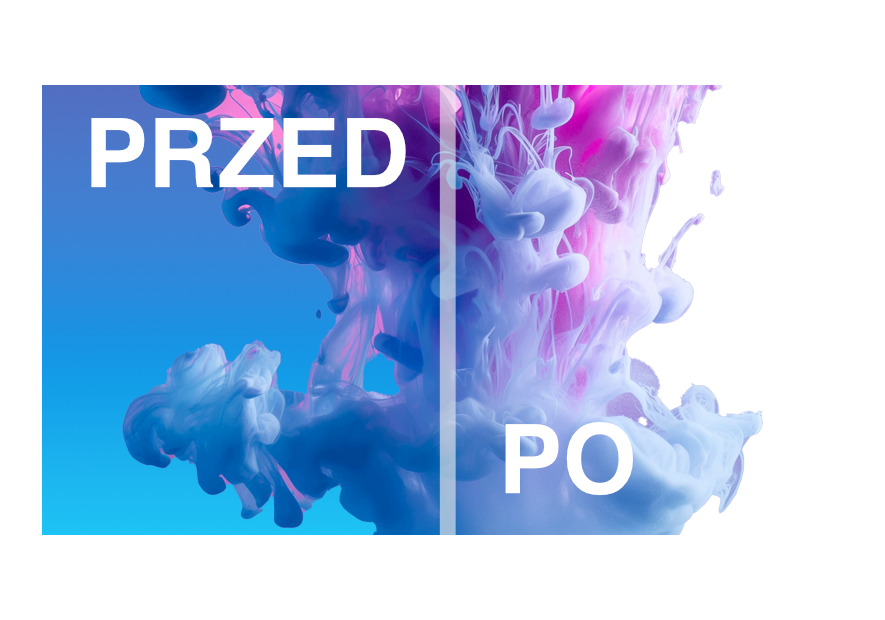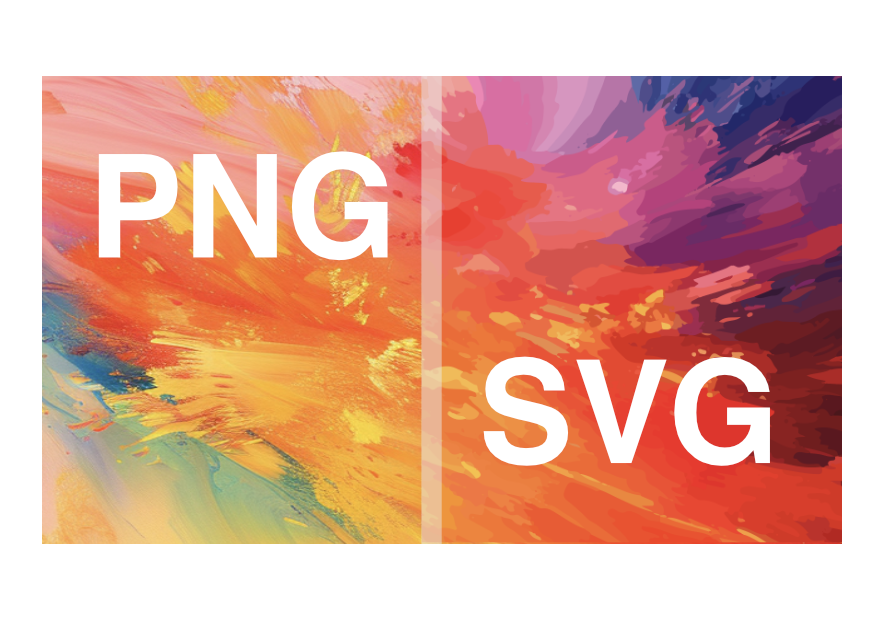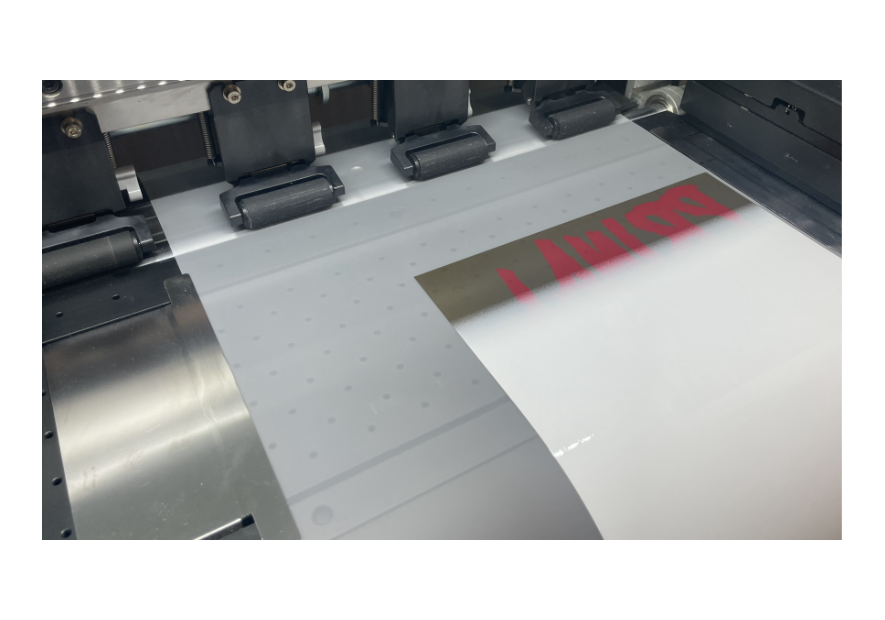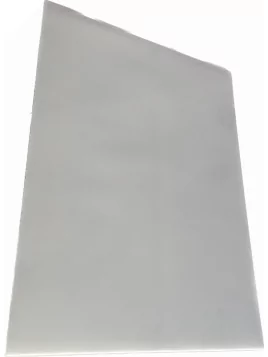Removing the background of an image in Photoshop
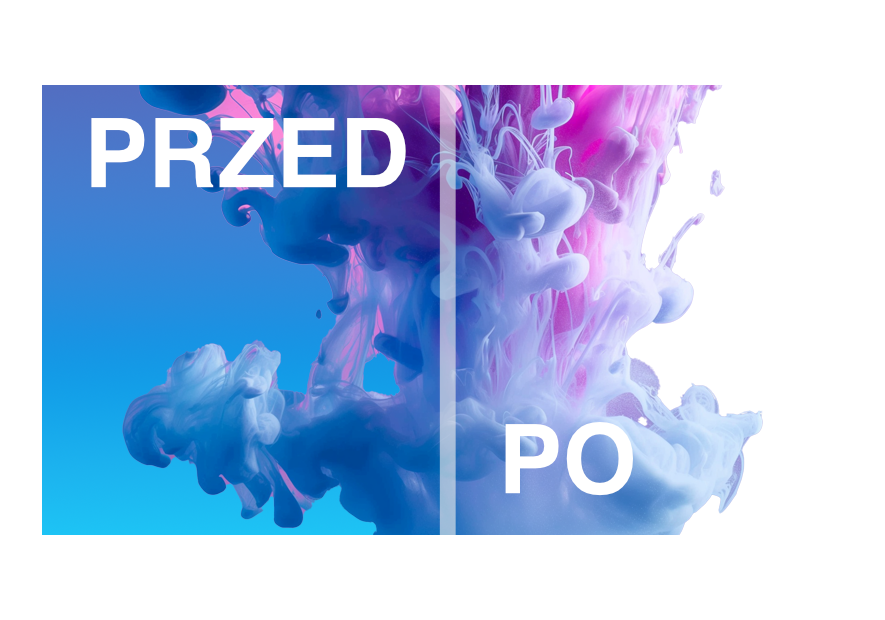
How to Remove Background in Photoshop Using Built-in AI Features
Removing the background from an image in Photoshop can be easy thanks to the built-in AI features that automate the process. Below is a step-by-step guide on how to do it:
Open Adobe Photoshop and load the image from which you want to remove the background.
Access Photoshop Help: From the main menu, select "Help > Photoshop Help". You can also use the keyboard shortcut Cmd/Ctrl + F to quickly open the Help panel.
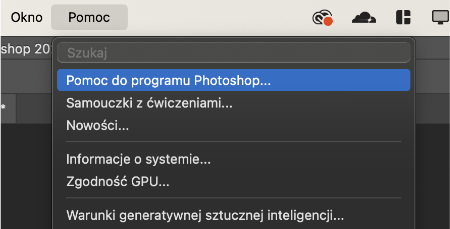
Photoshop Quick Actions: In the Help panel, navigate to the "Quick Actions" tab.
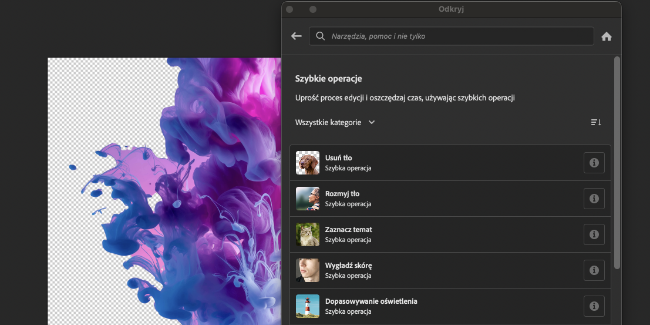
Remove Background: Select the "Remove Background" option and click the "Apply" button. Photoshop will automatically detect and remove the background from your image, creating a layer mask that isolates the main subject from the background.